Welcome to Judging with QMS Classrooms
Thank you for joining us on the new online debate adventure. The following guide was built for judges to walk through the process of online judging.
Round Assignments
When you are assigned to a round you will receive an e-mail and text message. This message will include the vital information about the round. Who the students are and virtual room information.
Once you have receieved the message, go to https://tabroom.com. In the upper right corner you will see either Login or Your E-mail Address. If you are not logged in. Use your tabroom.com username and password to login. Unfortunately the tournament has no way to know what your password is or reset it for you.

Once you are logged in, click on your e-mail address in the upper right corner. You will see all of the rounds that have been assigned to you.
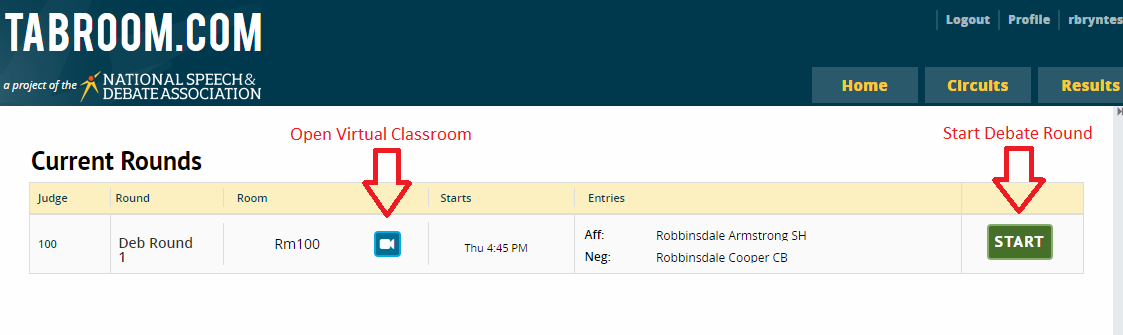
Note the student names/codes to validate them within the virtual classroom. Start by clicking on the Open Virtual Classroom link. This will open a new window with the virtual classroom.
IMPORTANT! Once all students have arrived, go back to the previous tab and click Start round button. This will inform the tab room that all students have arrived and the round has started.
Using The Virtual Classroom
To join the Virtual Classroom you need to enter your name and click Join Meeting. Once you have joined the meeting it's important to understand how to use the virtual room.
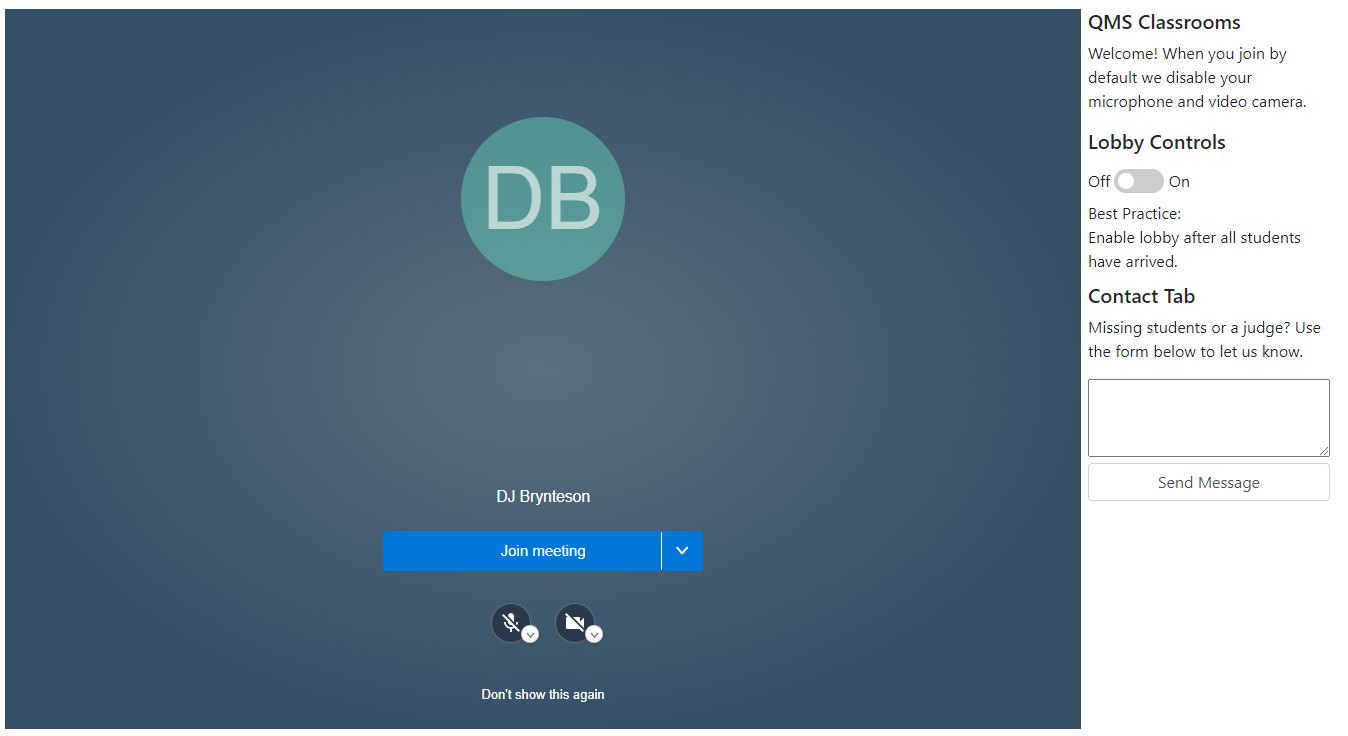
On the bottom left of the screen is the Chat and Raise Hand feature. Note that the Chat is PUBLIC and available for all people to see. In the middle of the screen are your mute, hang-up and camera controls. It is recommended once the round starts that judges simply mute themselves.

On the right side of the screen are two important items.
- First is Lobby Controls. Once all students have arrived to the room it is recommended to turn on the lobby. This will prevent random people from entering your Virtual Classroom. Important Note! If you leave the room with the lobby enabled, when you try to join, a student will need to let you into the room.
- Second is Tab Contact. If you are having any issues in the round, missing students or simply need to contact tab. Use this form.